On browsers.
We access the Web via a paid service in Malaysia the most well known are the TMnet dial up service or the streamyx DSL service. The navigation tools that we need to navigate through the web, is called a browser – which is basically a software. Internet Explorer (IE) is an example of a browser. In the early days of the personal computers (pc) the Netscape Navigator was the most popular browser.
In the mid 90s that Netscape popularity was over taken by IE. For a decade or so IE had dominated the market completely until recently losing ground to Mozilla Firefox (FF). In recent years, the open-source browser FF has earned praises from the public. It enable third party developers to easily create extensions that add functionality of the FF browser. There are thousands of home brewed add-ons and extension for FF. IE add-ons are also available but its closed framework make it difficult for developers.
On toolbars.
The tools that we can make or give instructions to the browser what to do are available from the toolbar. Each item on the toolbar are called buttons. Each buttons gives a specific instruction. This buttons are needed when we browse the web. The best method and the fastest are very much dependent on our ability to use these buttons effectively.
I uses both IE and FF browsers. For both browsers I installed tab browsing buttons. On the IE browser I installed the Yahoo toolbar and on the FF browser I installed the google toolbars. I have been using about 80% of the time, FF in 2006. On the FF google toolbars I had placed all of my favorite buttons.
My top 4 favorite buttons.
I called then my favorite buttons because these buttons gave me considerable ease and save a lot of time. These buttons are the
1. tab browsing button – it allows me to open windows on another tab so I do not have to close all the previous windows. That helps a lot when I need to make a cross references to another site when I am browsing and I cannot leave the present site. It also assists me in doing postings to my blogs. I could open many sites or pages for different functions or reasons at the same time. It also works perfectly well with my two other add-ons developed by third parties, which I shall highlight in later postings.
2. groups button – this button is placed to the google or yahoo toolbars. They are google and/or yahoo buttons. With a click on the button we are in our list of groups (a drop down menu for yahoo) and we can pick which one we want to go into.
3. mail button – it is placed on the respective toolbars too for yahoo & google. Using this button we can get into our mailbox with a click on a button. There are mail button that comes on a third party tool3bars that we can place three or four different mailboxes on to the button – when pressed there is a drop down menu which allow us to elect which mailbox we want to go into.
4. Autofill – if you are filling up many forms like I did for the whole months of December 06 January 07, having this buttons will allow your finger tips some rest and will avoid unnecessary typo errors that is normally associated with such routine work.
The Blogger recommends Firefox browser to enable you to use the buttons.
Add Firefox Buttons
Are you one of the many who use Firefox as your main Web browser? If so, you may think that there just aren't enough buttons to choose from in the regular interface. Well, if you have a feeling something is missing from your button options, the only thing I can think of to do is add some more! And even better, you can do that easily with the FirefoxMenuButtons 2.0.1 extension. Shall we see how all this works?!
Once you download the extension to your Firefox browser, you will have a grand total of 41 more buttons to choose from on your regular toolbar. And let me tell you, everything is covered. There's a button for everything from Save As to Open File to Send Link to Print Preview to Undo to Send Message to Preferences to Page Info to Previous Tab to Full Window and so many more. It's amazing what all you can add to your browser with this one little extension.
Now, there may be some buttons you really want, but a few you don't want, so you can also add and delete any of the buttons as you go along. Talk about convenient! If you're interested in adding these buttons to your Firefox browser, click here for the download. Just click on the link that says "Download FirefoxMenuButtons 2.0.1" to get started. You can read more about this extension from the link above as well. Do keep in mind that this is only for Firefox 2.0. So, if you have that, go have some button fun and enjoy all your new additions!
~ Erin









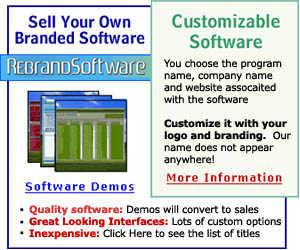





.gif)






