I’m always moving my files from one computer to another using my flash drive, but sometimes it’s just not practical to use it. One of my computers only has a USB port in the back, which makes it hard to access and even more, sometimes my drive gets so full, I can't fit anything else on it. Well, that's when Windows Live SkyDrive comes in handy. Let's check it out!

Windows Live SkyDrive is like a USB drive, but it’s Internet based. Simply put, you can upload your documents and download them on any computer that has access to the Internet. Want to learn more? Well, here’s how you can get the service for yourself!
1.) First, go to the SkyDrive Web site here.
2.) Next, click on the Get Started button at the bottom of the page.
3.) You’ll need a Windows Live ID to use SkyDrive. If you already have one, go ahead and sign in. If you don’t, here’s a Sign Up button on the next page.
4.) Once you’re all logged in, you'll find yourself on the SkyDrive personal homepage. To edit your profile, click on Edit Profile.

5.) Here’s how I set up my profile:

6.) Once you’re done editing, click Save.
7.) Now, to add files to your SkyDrive, click Add Files, which is located half-way down the page.

8.) Select the folder you want to add your files to (documents, favorites, etc.) and then use the upload tool to upload to your heart’s content!

To access your files again, simply log in and click on the file you want. Easy as pie!
~ Brandon Zubek









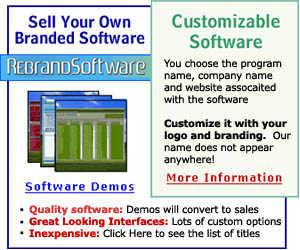





.gif)







No comments:
Post a Comment